How to Picture in Picture from YouTube app without premium.
Published by @SoNiceInfo at 10/12/2020
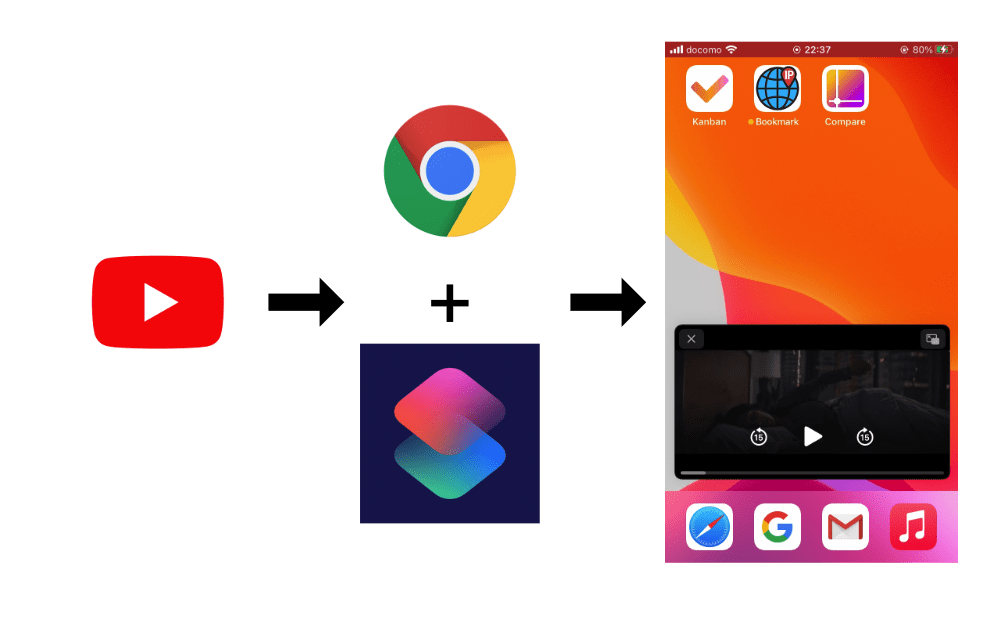
First of all
Picture-in-Picture (PiP) has been added since iOS 14, which allows videos to always play at the forefront.
However, in order to PiP on YouTube, you need to sign up for a premium membership.
In this article, I'll show you how to use PiP without non-premium member.
If you dont't need any description, instal shortcuts from YouTube PiP - Shortcuts.
The method written here is usable at 6/2/2021.
Please take a look at this first
Here's a video on how to do PiP using the technique shown here. I open Google Chrome via a shortcut from the YouTube app share and PiP.
Pre-requisite apps
The methods presented here require Apple's Shortcuts and Google Chrome.
If you don't have them, you can download them here.
Shortcuts on the App Store
Google Chrome on the App Store
Installing Shortcuts
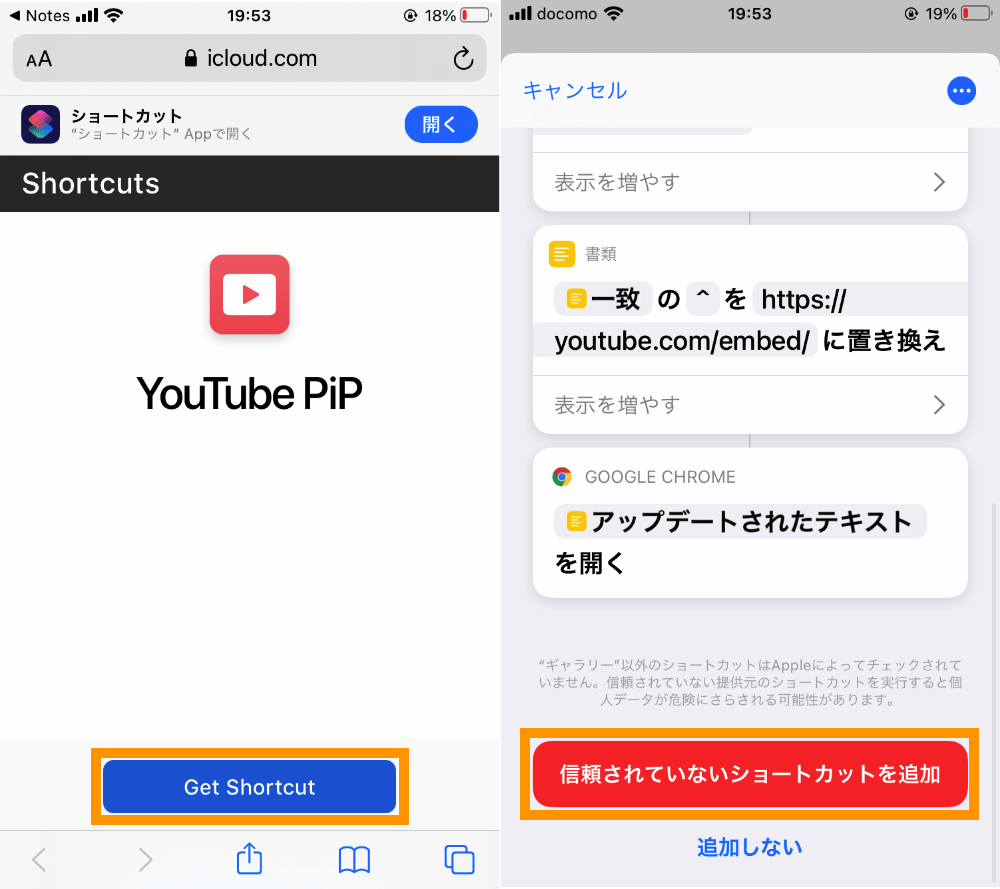
Once you've installed the necessary apps, install the shortcut from YouTube PiP - Shortcuts.If you have never used a shortcut, or have never used a public shortcut, you need to do the following two things beforehand
「Open the shortcut app and use any shortcut」
「Settings→Shortcuts→"Allow Untrusted Shortcuts"」
Once the shortcut is installed, press the appropriate share button and "YouTube PiP" will appear at the bottom. If you want to, go to "Edit Action" and add it to your favorites and YouTube PiP will appear at the top.
How to use shortcuts
- In the YouTube app, click "Share" on the video you want to PiP.
- Click "More" on the far right.
- Click on "YouTube PiP".
- Chrome will launch, play the video and click the "PiP button" on the top left.
How the shortcut works
This shortcut utilizes the following features of YouTube
- YouTube video IDs are 11 (possibly 11) digits, using alphanumeric characters, hyphens and underscores
- Only video IDs with 8 or more alphanumeric characters in the URLs obtained from the YouTube app's share button
- PiP is available for YouTube embedding URLs
So, in response to the URL passed from the YouTube app's share button
- Get a video ID that is a string of 8 or more digits including alphanumeric characters, hyphens and underscores
- Concatenate YouTube's embedding URL and the obtained video ID to get
https://youtube.com/embed/VIDEO_ID. - Open the URL in Chrome
to enable PiP from the YouTube app.
This is what it looks like inside the shortcut.

Postscript
In some cases, this method will be disabled, just as PiP is disabled or enabled on the web version of YouTube. (Republished)
Links
YouTube PiP - ShortcutsShortcuts on the App StoreGoogle Chrome on the App Store