How to Proceed SwiftUI Tutorials
Published by @SoNiceInfo at 6/24/2020
When I first learned programming, 「写経」("scribe") programs from books was common.
However, you can download the projects of SwiftUI Tutorials, as they are uploaded.
You can learn more efficiently checking the project on Xcode first, then checking the parts you don't understand on the SwiftUI Tutorials.
- Download project
- Bulid project
- Edit and check the structure.
- Check SwiftUI Tutorials
Download project
First, let's download a project from SwiftUI Tutorials.
In this article, I'll use Creating and Combining Views — SwiftUI Tutorials | Apple Developer Documentation.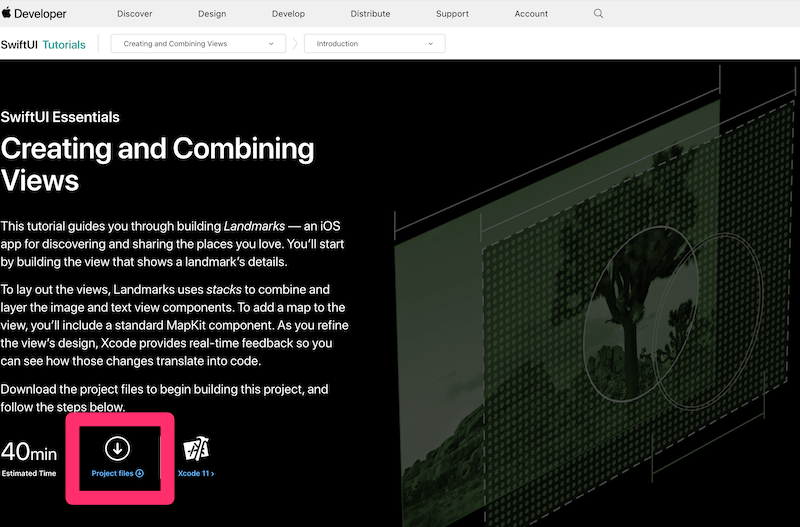
Click Project Files at the top of the page to download.
Unzip it after download completed.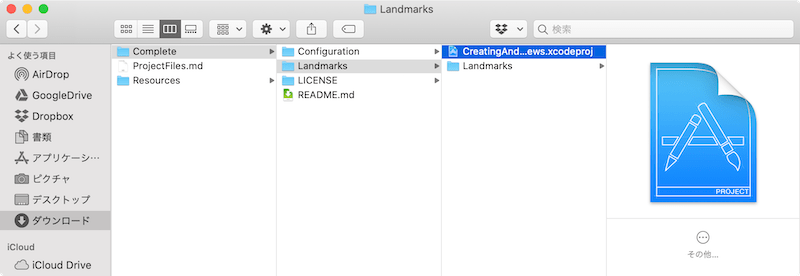
Proceed to Complete > Landmarks, Open CreatingAndCombiningViews.xcodeproj.
Bulid project
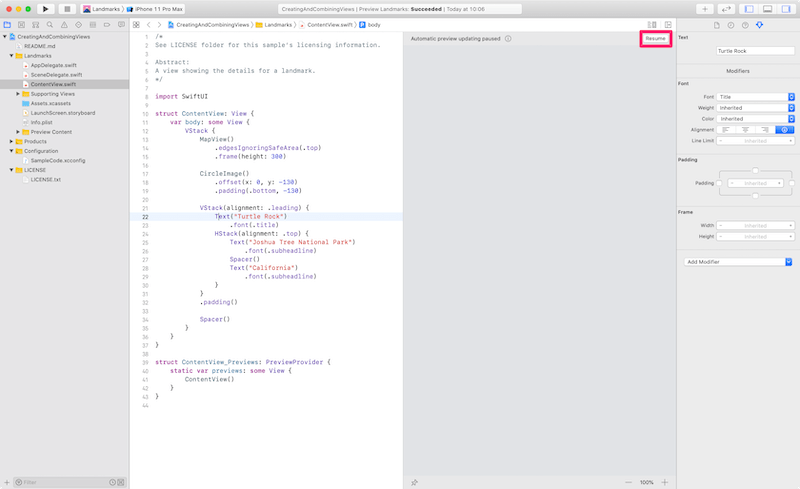
Click Resume at the top right to preview.
If preiview is not shown, click Editor > Canvas on the top menu bar. Also, you can build and see on the Simulator with Command + R.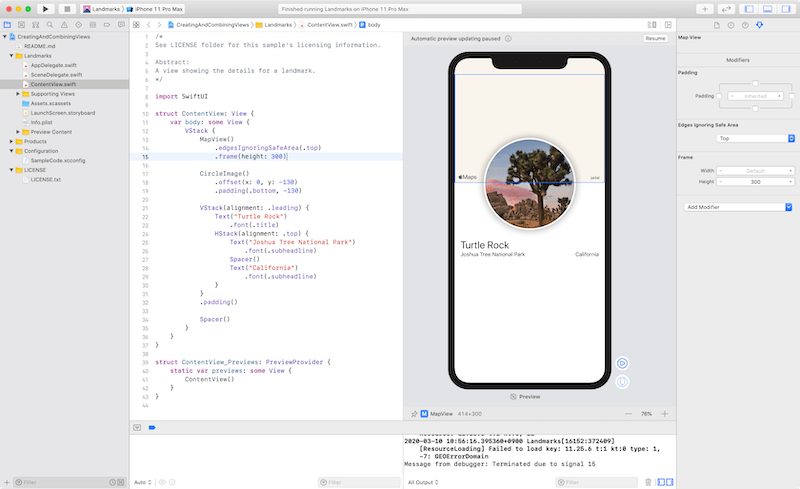
Edit and check the structure.
The most important View file is ContentView.swift.
Edit Text and Image to understand the essense.
Don't forget to check Supporting Views contains Views which are made into parts.
Check SwiftUI Tutorials
If you have questions, check SwiftUI Tutorials for further understanding. SwiftUI Tutorials shows how to make it from zero.

